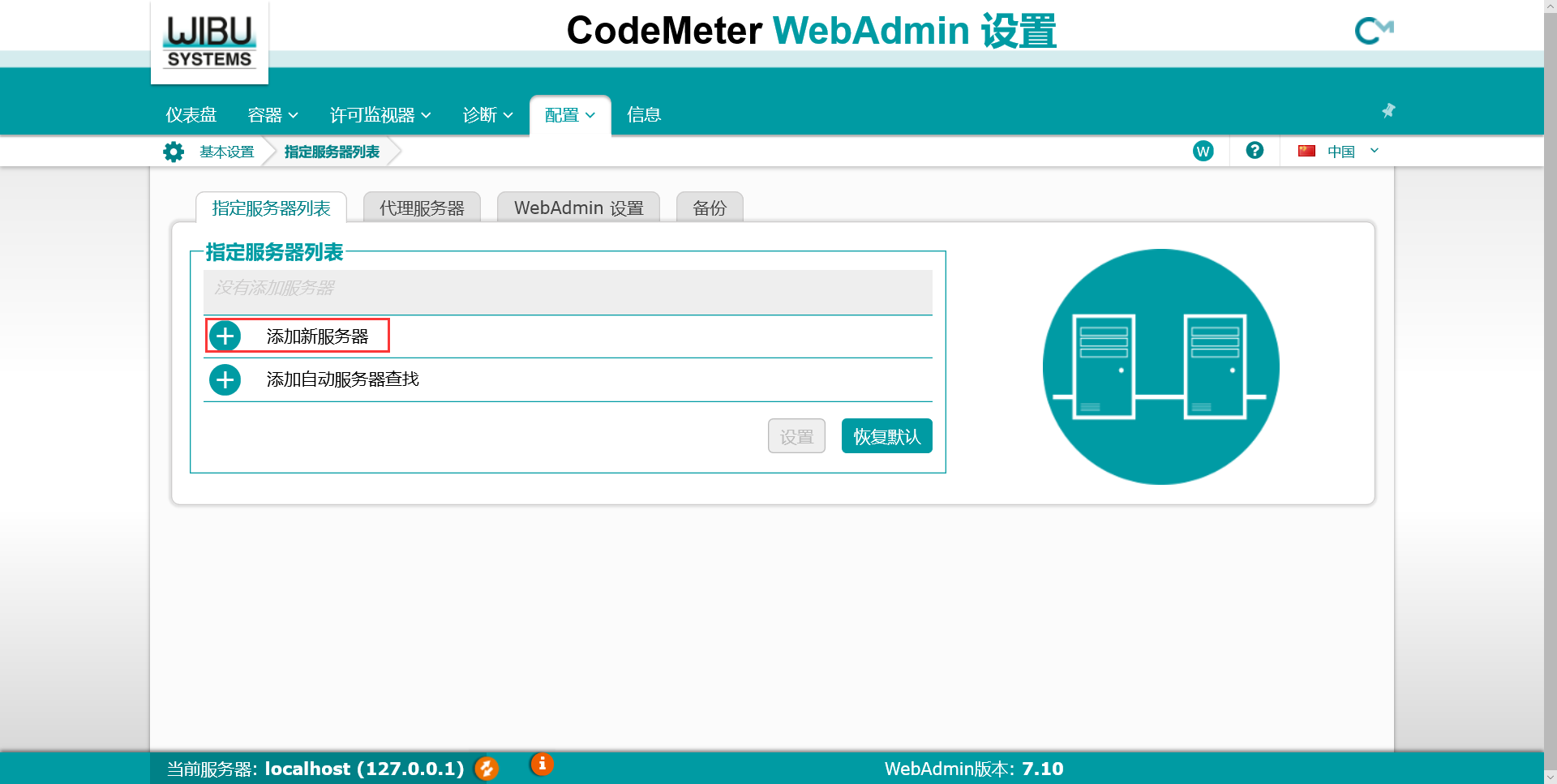CodeMeter无法获取网络许可的解决办法

WIBU
2024-12-17
如您使用CodeMeter网络许可方案并配置了网络许可服务器,但是客户端无法正常获取许可,加密狗找不到,请按照以下几个步骤排查:
1. 请确认在使用AxProtector壳加密工具加密时,第二步“许可系统设置”,将“子系统”中值已经设置为“本地-网络”选项。
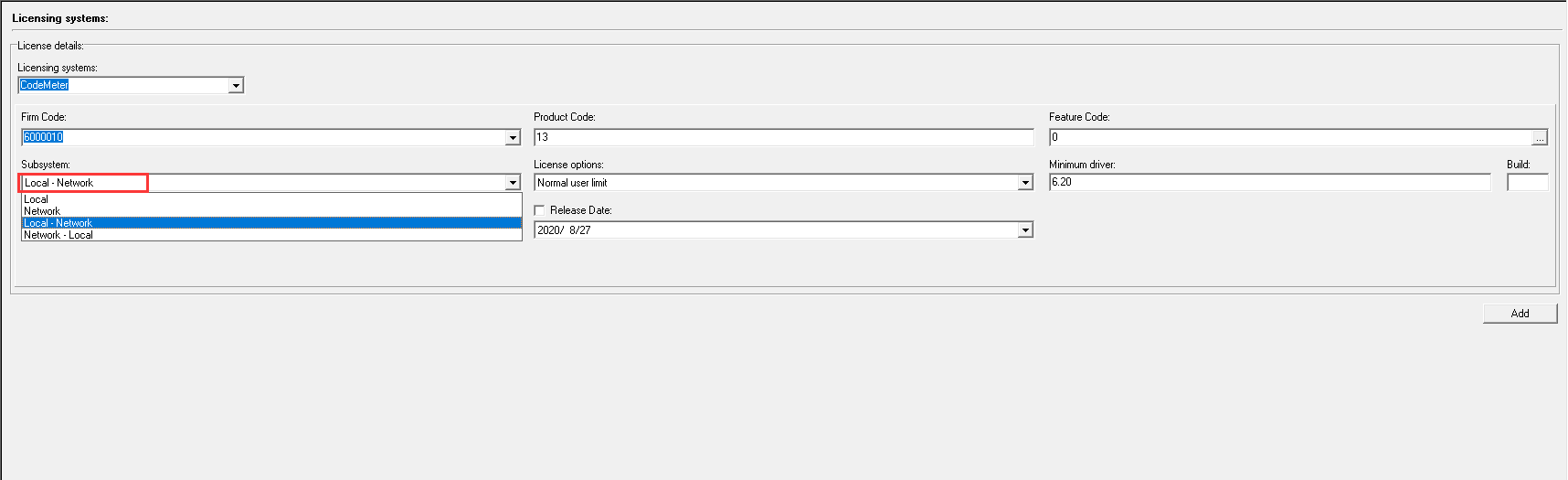
2.
请确认在授权时使用License Editor添加授权信息,产品码中已经添加了“许可数量”,并且值不为0。
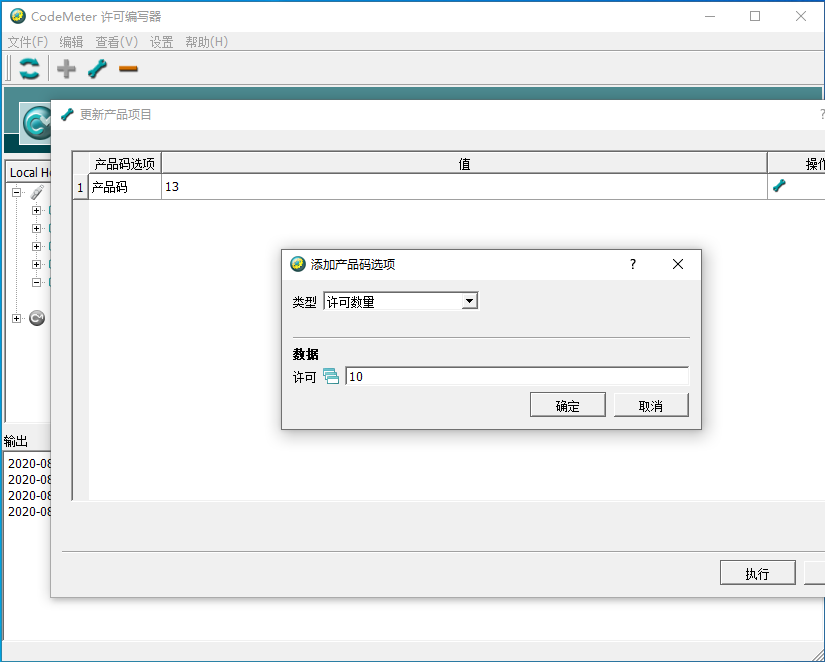
3.
确认客户端系统能够ping通服务器IP,并无丢包现象。
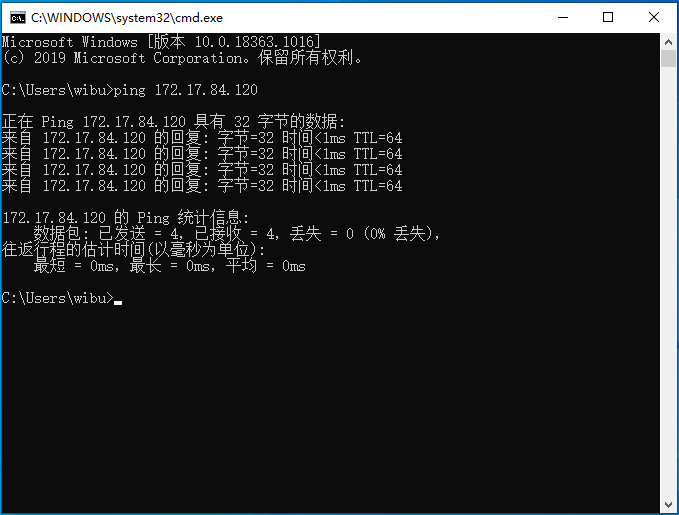
4.
请确认服务器端及客户端防火墙已关闭。
5.
请确认已经将服务器端设置为网络许可服务器。
1)
确认系统中已安装“CodeMeter Runtime”驱动程序,双击打开系统右下角任务栏的CodeMeter控制中心(绿色圆形图标)。如无图标请点击任务栏左下角“开始”按钮,所有程序中找到“CodeMeter”并展开,点击“CodeMeter Control Center”。
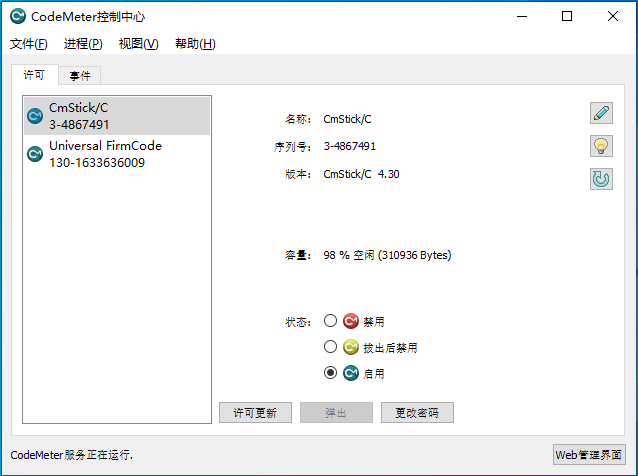
2)
点击CodeMeter控制中心中右下角的“Web管理界面”按钮,在打开的浏览器中选择并点击“配置->服务器->服务器访问”,将“网络服务器”状态修改为“启用”,点击“设置”按钮。
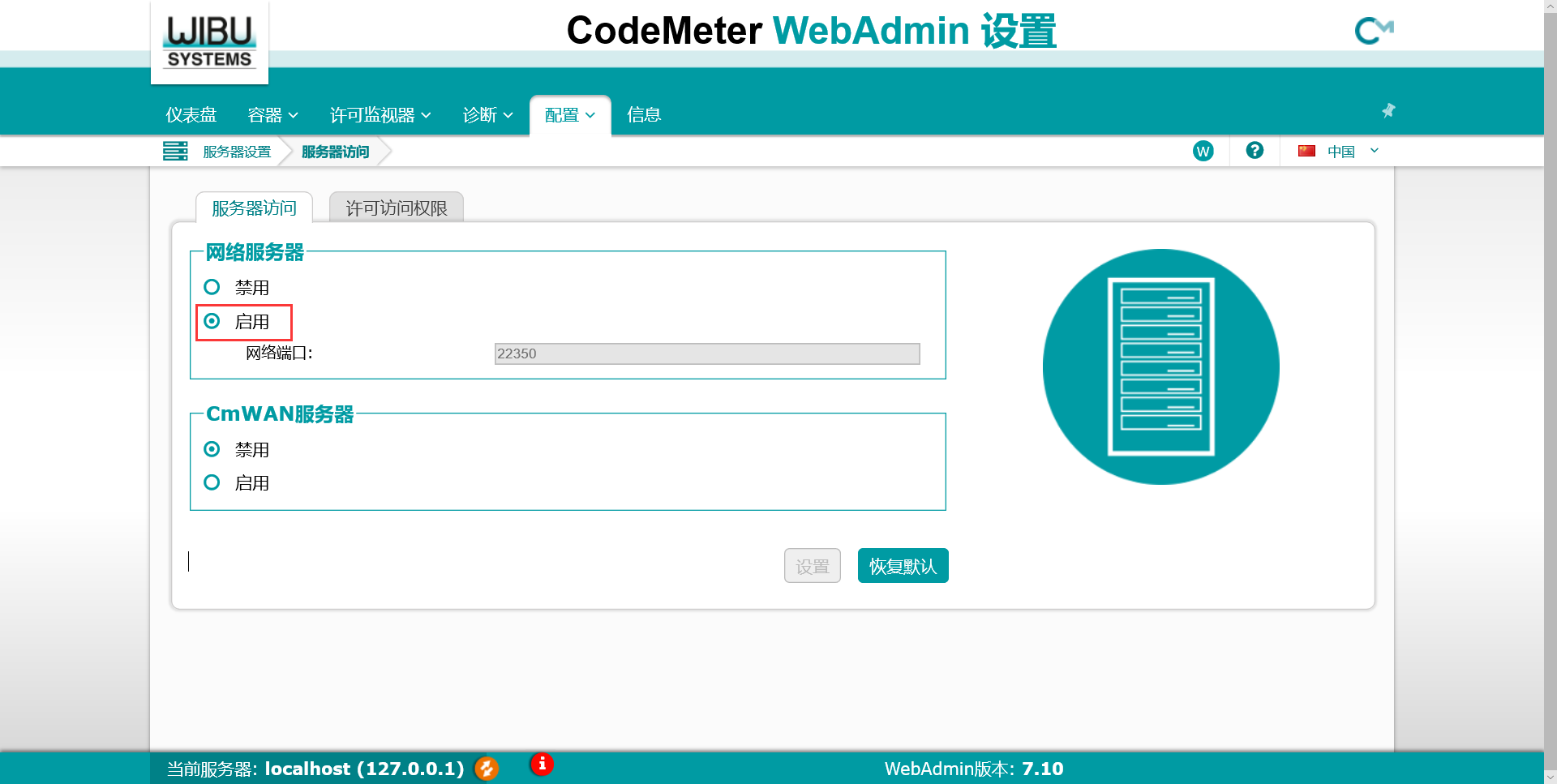
6.
请注意:如服务器端及客户端在同一网段,并且上述步骤已确认,请在客户端系统中指定服务器端的IP。
1)
确认最终用户系统中已安装“CodeMeter Runtime”驱动程序,双击打开系统右下角任务栏的CodeMeter控制中心(绿色圆形图标)。如无图标请点击任务栏左下角“开始”按钮,所有程序中找到“CodeMeter”并展开,点击“CodeMeter Control Center”。
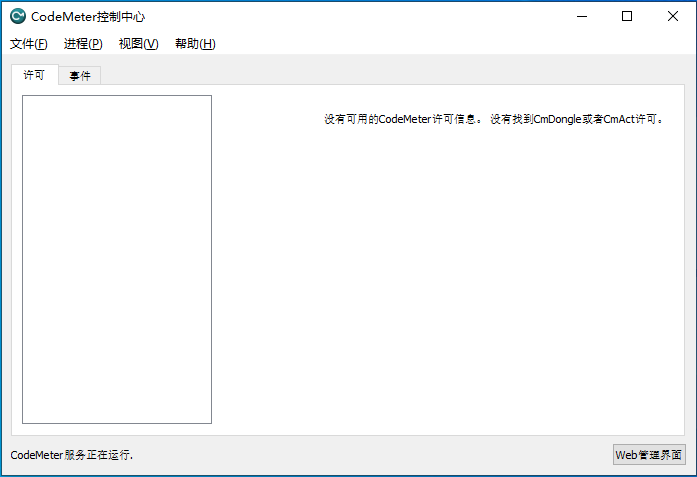
2)
点击CodeMeter控制中心中右下角的“Web管理界面”按钮,在打开的浏览器中选择并点击“配置->基本->指定服务器列表”,添加服务器IP地址,点击“设置”按钮。